Linkding ist ein selbst gehosteter Bookmark Manager, der minimalistisch, schnell und einfach mit Docker eingerichtet werden kann. Darüber hinaus gibt es praktische Browser-Plugins und Apps für Android und iOS, um die Lesezeichen auf allen Geräten sicher zu synchronisieren.
1. Grundvoraussetzung
- Docker & Docker Compose v2 (Debian / Ubuntu)
- TRAEFIK V2 + 3 – REVERSE-PROXY MIT CROWDSEC IM STACK EINRICHTEN
2. Ordner anlegen
Zuerst legen wir uns passende Ordner-Strukturen an.
mkdir -p /opt/containers/linkding
3. Compse Datei anlegen
nano /opt/containers/linkding/compose.yml
Inhalt
services:
linkding:
container_name: "${LD_CONTAINER_NAME:-linkding}"
image: sissbruecker/linkding:latest
volumes:
- "${LD_HOST_DATA_DIR:-./data}:/etc/linkding/data"
env_file:
- .env
restart: unless-stopped
labels:
- "traefik.enable=true"
- "traefik.http.routers.linkding.entrypoints=websecure"
- "traefik.http.routers.linkding.rule=Host(`linkding.yourdomain.org`)"
- "traefik.http.routers.linkding.middlewares=default@file"
- "traefik.http.routers.linkding.tls=true"
- "traefik.http.routers.linkding.tls.certresolver=http_resolver"
- "traefik.http.routers.linkding.service=linkding"
- "traefik.http.services.linkding.loadbalancer.server.port=9090"
- "traefik.docker.network=proxy"
networks:
- proxy
networks:
proxy:
external: true
Noch anzupassen:
- Eure Traefik URL: Host(
linkding.yourdomain.org)
3.1 DOTENV Datei anlegen
nano /opt/containers/linkding/.env
Inhalt:
# Docker container name
LD_CONTAINER_NAME=linkding
# Port on the host system that the application should be published on
LD_HOST_PORT=9090
# Directory on the host system that should be mounted as data dir into the Docker container
LD_HOST_DATA_DIR=./data
# Can be used to run linkding under a context path, for example: linkding/
# Must end with a slash `/`
LD_CONTEXT_PATH=
# Username of the initial superuser to create, leave empty to not create one
LD_SUPERUSER_NAME=user
# Password for the initial superuser, leave empty to disable credentials authentication and rely on proxy authentication instead
LD_SUPERUSER_PASSWORD=password
# Option to disable background tasks
LD_DISABLE_BACKGROUND_TASKS=False
# Option to disable URL validation for bookmarks completely
LD_DISABLE_URL_VALIDATION=False
# Enables support for authentication proxies such as Authelia
LD_ENABLE_AUTH_PROXY=False
# Name of the request header that the auth proxy passes to the application to identify the user
# See docs/Options.md for more details
LD_AUTH_PROXY_USERNAME_HEADER=
# The URL that linkding should redirect to after a logout, when using an auth proxy
# See docs/Options.md for more details
LD_AUTH_PROXY_LOGOUT_URL=
# List of trusted origins from which to accept POST requests
# See docs/Options.md for more details
LD_CSRF_TRUSTED_ORIGINS=
# Database settings
# These are currently only required for configuring PostreSQL.
# By default, linkding uses SQLite for which you don't need to configure anything.
# Database engine, can be sqlite (default) or postgres
LD_DB_ENGINE=
# Database name (default: linkding)
LD_DB_DATABASE=
# Username to connect to the database server (default: linkding)
LD_DB_USER=
# Password to connect to the database server
LD_DB_PASSWORD=
# The hostname where the database is hosted (default: localhost)
LD_DB_HOST=
# Port use to connect to the database server
# Should use the default port if not set
LD_DB_PORT=
# Any additional options to pass to the database (default: {})
LD_DB_OPTIONS=
Noch anzupassen:
- LD_SUPERUSER_NAME=user
- LD_SUPERUSER_PASSWORD=password
4. Linkding starten
Nun starten wir den Container mittels folgendem Befehl:
docker compose -f /opt/containers/linkding/compose.yml up -d
Sobald der Container ausgerollt ist könnt ihr nun eure Domain aufrufen. Beim ersten Start braucht der Container ca. 2 Minuten.
Ruft nun im Browser die gewählte Domain auf und dann solltet ihr folgendes sehen.
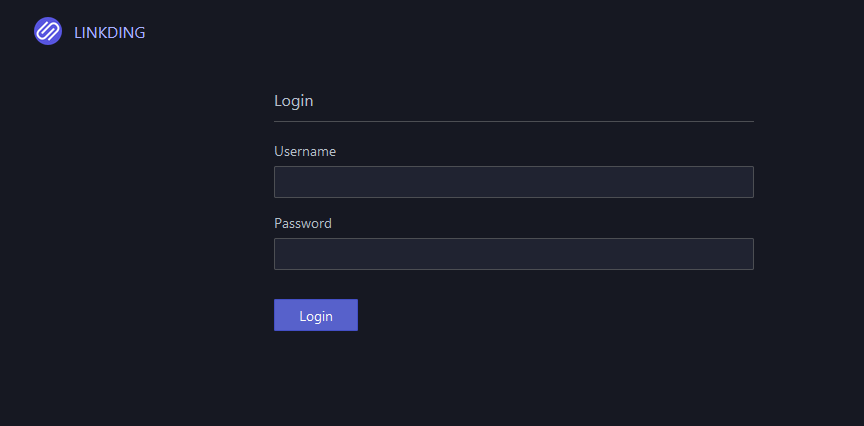
Meldet euch mit euren gewählten Daten an und schon könnt ihr Bookmarks hinzufügen.
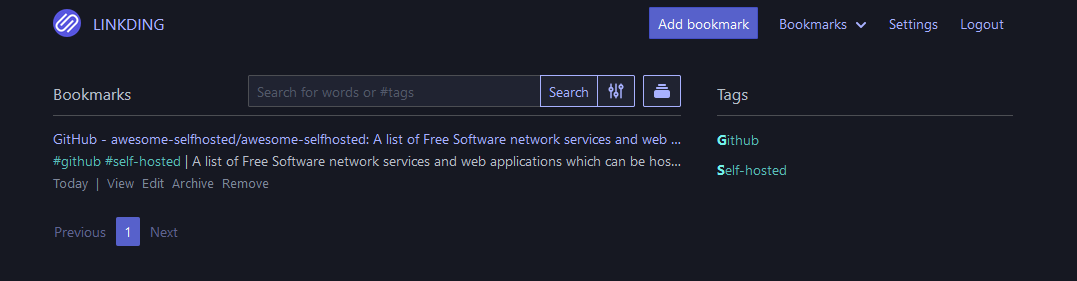
Über den Menü-Punkt Settings -> Admin könnt ihr euch User Auth Token erstellen.
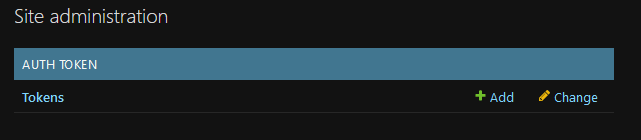
Diese werden benötigt um zB. sicher mit der Android App zu kommunizieren.
Ich persönlich nutze Firefox und das entsprechende Firefox Plugin, auch hier wird das API Token benötigt.
Auf meinem Smartphone habe ich die App Linkdy und bin damit sehr zufrieden. Weitere Apps und Plugins findet ihr im GitHub Repro.
Quelle:
https://github.com/sissbruecker/linkding
https://github.com/JGeek00/linkdy

Vielen Dank, gerade installiert. Echt brauchbar. Gerade die App für das Handy ist super.