SSH (Secure Shell) wird häufig verwendet, um auf entfernte Linux-Systeme zuzugreifen, die wichtige Informationen enthalten. Um die Sicherheit dieser Verbindungen zu erhöhen, empfiehlt es sich, eine zusätzliche Sicherheitsebene hinzuzufügen: die Zwei-Faktor-Authentifizierung (2FA). Zwei-Faktor-Authentifizierung ist eine Methode zur Bestätigung Ihrer Identität durch die Verwendung von mindestens zwei verschiedenen Authentifizierungsarten.
1. Vorbereitung
Zuerst installieren wir uns die benötigte Software
apt update && apt install libpam-google-authenticator -y
2. SSH Konfiguration anpassen
Dazu öffnen wir folgende Datei:
nano /etc/pam.d/sshd
Fügt hier folgendes am Ende hinzu:
auth required pam_google_authenticator.so
Nun öffnet ihr folgende Datei:
nano /etc/ssh/sshd_config
Am Ende fügt ihr folgendes hinzu:
ChallengeResponseAuthentication yes
Nun passt ihr noch die folgenden beiden Zeilen an:
vorher: PasswordAuthentication yes KbdInteractiveAuthentication no nachher: #PasswordAuthentication yes KbdInteractiveAuthentication yes
Jetzt starten wir den SSH Dienst neu:
systemctl restart sshd.service
3. Konfigurator einrichten
Dazu starten wir den Google Zwei Faktor Authentifizierungs-Dienst.
google-authenticator
Tippt nun “y” ein und ihr solltet folgendes sehen:
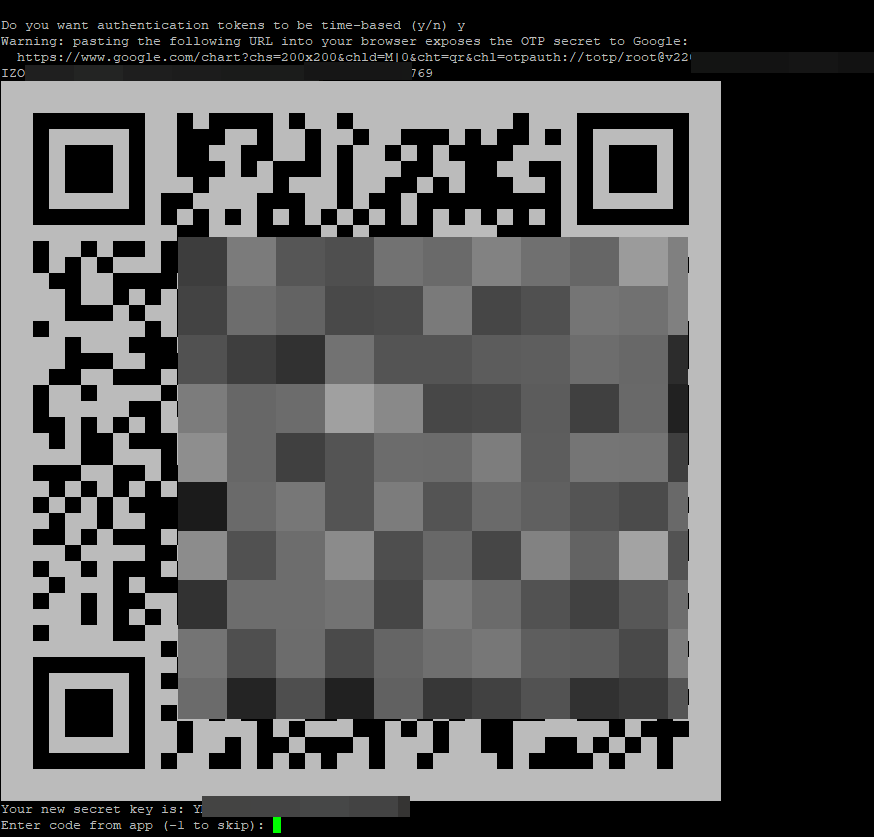
Ausgabe inklusive aller Eingaben:
Enter code from app (-1 to skip): 019999 Code confirmed Your emergency scratch codes are: 37855283 92510375 36252690 44505613 31751481 Do you want me to update your "/root/.google_authenticator" file? (y/n) y Do you want to disallow multiple uses of the same authentication token? This restricts you to one login about every 30s, but it increases your chances to notice or even prevent man-in-the-middle attacks (y/n) y By default, a new token is generated every 30 seconds by the mobile app. In order to compensate for possible time-skew between the client and the server, we allow an extra token before and after the current time. This allows for a time skew of up to 30 seconds between authentication server and client. If you experience problems with poor time synchronization, you can increase the window from its default size of 3 permitted codes (one previous code, the current code, the next code) to 17 permitted codes (the 8 previous codes, the current code, and the 8 next codes). This will permit for a time skew of up to 4 minutes between client and server. Do you want to do so? (y/n) n If the computer that you are logging into isn't hardened against brute-force login attempts, you can enable rate-limiting for the authentication module. By default, this limits attackers to no more than 3 login attempts every 30s. Do you want to enable rate-limiting? (y/n) y
4. SSH Login
Nun müsst ihr beim Login zusätzlich zum Passwort noch den One Time Key eingeben.


“ChallengeResponseAuthentication” und “KbdInteractiveAuthentication” müssen wohl laut man-Page nicht beide gesetzt werden. Ersteres sei der veraltete Alias. Bei mit funktioniert die Konfiguration unter Debian Trixie auch ohne “ChallengeResponseAuthentication”.
Man könnte ggf. noch die mittlerweile mögliche Kombination mit dem PublicKey-Verfahren ergänzen.
Folgendes steht bei mir in den jeweiligen Dateien:
/etc/pam.d/sshd
/etc/ssh/sshd_config
Hi,
und danke für die Anleitung. Die Einrichtung klappt gut. Leider werde ich beim SSH-Login nicht nach einem zweiten Faktor gefragt.
Hat jemand eine Idee, woran es liegen könnte? Ich bin Anfänger und kann gern mit Hilfe Logs oder sonstige Ausgaben bereitstellen. Dazu bräuchte ich nur ein wenig Hilfe.
Vielen Dank!
VG fankg